How to export a rendition
This sample describes how an XD plugin can invoke the default folder picker and generate a rendition of the selected artboard for export.
Prerequisites
- Basic knowledge of HTML, CSS, and JavaScript.
- Quick Start Tutorial
- Debugging Tutorial
Development Steps
Complete code for this plugin can be found on GitHub.
1. Prepare your plugin scaffold
First, edit the manifest file for the plugin you created in our Quick Start Tutorial.
Replace the uiEntryPoints field of the manifest with the following:
"uiEntryPoints": [
{
"type": "menu",
"label": "Export Rendition",
"commandId": "exportRendition"
}
]
If you're curious about what each entry means, see the manifest documentation, where you can also learn about all manifest requirements for a plugin to be published in the XD Plugin Manager.
Then, update your main.js file, mapping the manifest's commandId to a handler function.
Replace the content of your main.js file with the following code:
async function exportRendition(selection) {
if (selection.items.length > 0) {
// The body of this function is added later
}
}
module.exports = {
commands: {
exportRendition
}
};
A couple of notes about the handler function shell above:
- This function will run asynchronously, as indicated by the
asynckeyword at the beginning of the line. To learn more about what this means, see our document on sync and async support. - Since this plugin will require user to select an object, we use an
ifstatement to check if there is an XD object selected.
The remaining steps in this tutorial describe additional edits to the main.js file.
2. Require in XD API dependencies
For this tutorial, we just need access to one XD module and one UXP class.
Add the following lines to the top of your main.js file:
// Add this to the top of your main.js file
const application = require("application");
const fs = require("uxp").storage.localFileSystem;
Now the application module and localFileSystem class are required in and ready to be used. These modules are required to invoke the folder picker and export renditions.
3. Invoke the folder picker
Here, we'll use uxp.storage.localFileSystem (our fs constant) to invoke the folder picker:
const folder = await fs.getFolder();
const file = await folder.createFile("rendition.png");
This will invoke the default folder picker for user to choose the save directory and create a file named rendition.png.
4. Define your rendition settings
Next, we'll define the settings for our desired renditions.
Note the data structure in the code below: an array of objects (in this case, one object).
Each of the numbered comments are explained below the code:
let renditionSettings = [{
node: selection.items[0], // [1]
outputFile: file, // [2]
type: application.RenditionType.PNG, // [3]
scale: 2 // [4]
}];
selection.items[0]refers to the first user-selected item in the document- Set the
outputFileproperty to thefileconstant we created in step #3 - Set the
typeproperty toapplication.RenditionType.PNG - Set the desired scale of the exported rendition
We'll use this data structure containing our settings in the next step.
5. Create renditions
This is where we attempt to create the renditions:
application.createRenditions(renditionSettings) // [1]
.then(results => { // [2]
console.log(`PNG rendition has been saved at ${results[0].outputFile.nativePath}`);
})
.catch(error => { // [3]
console.log(error);
});
- The
application#createRenditionsmethod accepts as an argument therenditionSettingsdata structure that we created in step #4. createRenditionsreturns a Promise. We log success to the developer console.- Any errors will land in
.catch, which we also log to the developer console.
6. Run the plugin
After saving all of your changes, reload the plugin in XD. Make sure to select an artboard and run the plugin command.
You should see a folder picker like this one:
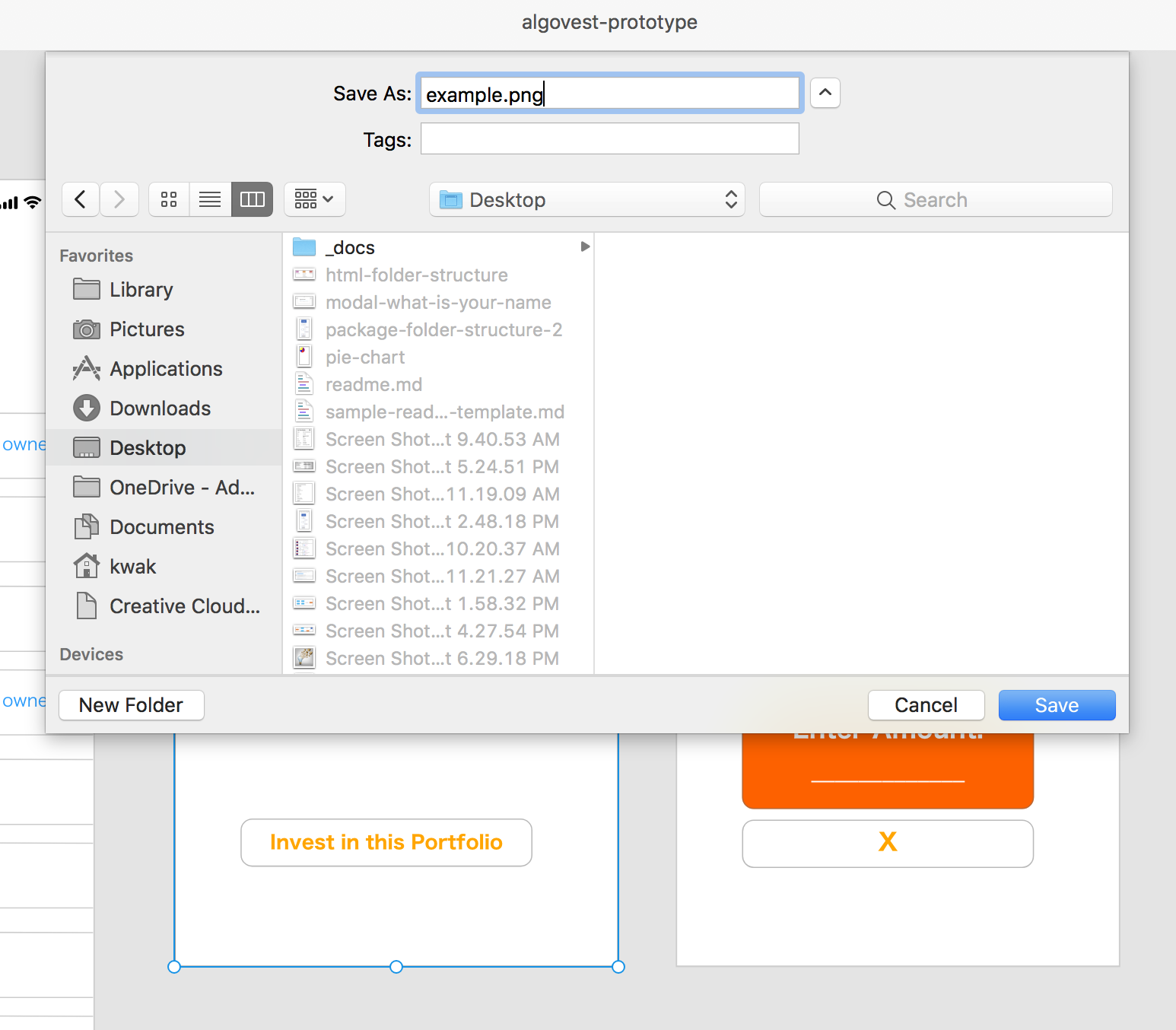
The rendition will be saved at the specified location.
Open the developer console to see your success or error message from the previous step.
Next Steps
Want to expand on what you learned here? Have a look at these references to see options for customizing this sample plugin:
Ready to explore further? Take a look at our other resources:
