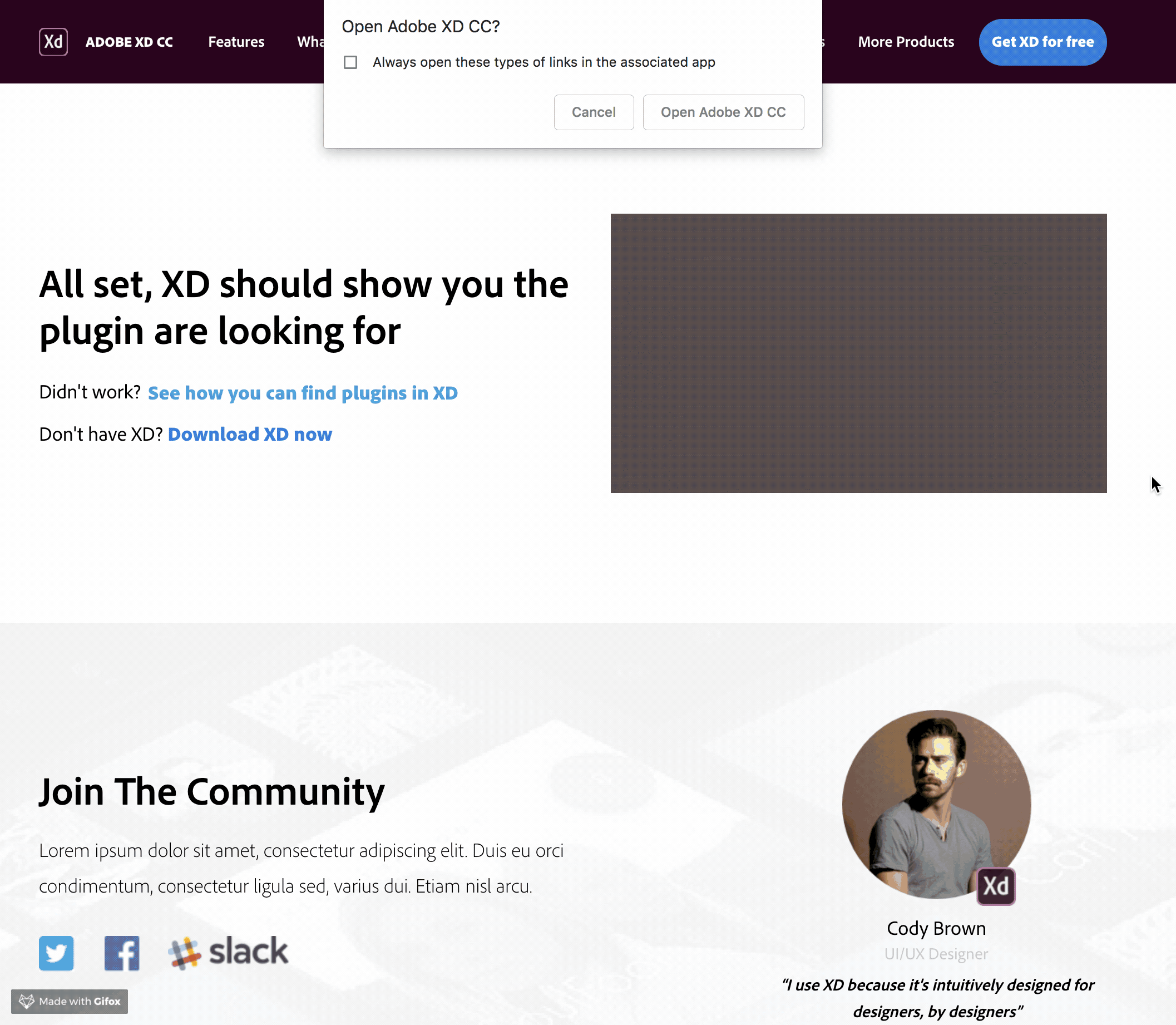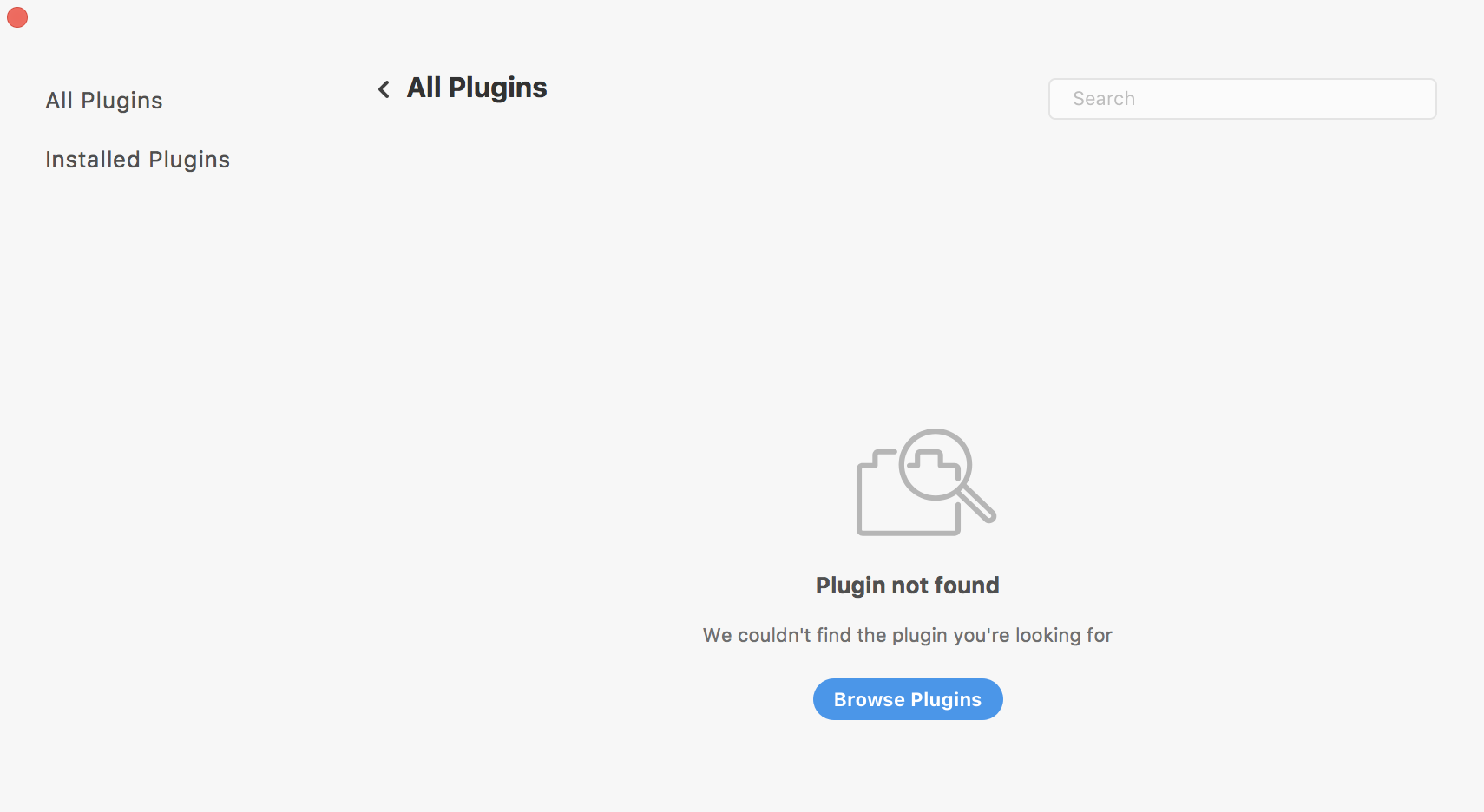How to create a deep link for a plugin listing
This tutorial walks through the process of deep-linking to an XD plugin listing. Deep-linking is a method by which you can get users into a specific part of an application using a custom URL.
Prerequisites
- Plugin listing deep-linking only works with users on Adobe XD 14+ (released in December 2018)
- Your plugin should have a plugin ID and be listed on the Plugin Manager
URL & Parameters
In this section, we'll look at how to create the unique URL for your plugin listing.
Base URL
All plugin listing deep links start with this base URL:
https://xd.adobelanding.com/en/xd-plugin-download/?
Parameters
These parameters are appended to the base URL:
name- This parameter refers to your unique plugin ID which can be retrieved from the Adobe Developer Console
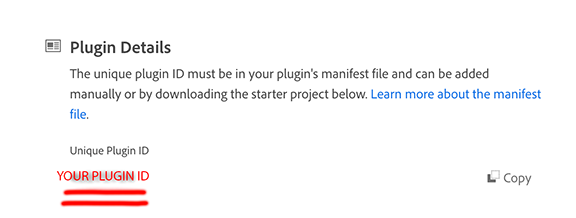
Complete example
https://xd.adobelanding.com/en/xd-plugin-download/?name=036869b3
Successful user workflow
This section describes what the user will experience when they click a plugin listing deep link.
User confirmation
The browser will ask user for confirmation:
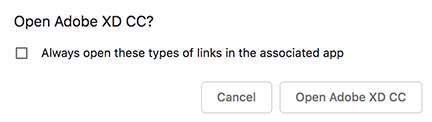
Browser confirmation message and XD launch
Once the user clicks on "Open Adobe XD CC", the browser will display a confirmation messsage and take the user to the Adobe XD application with the Plugin Manager open to the plugin listing:
Fallback
This section describes what the user will experience when there is an issue encountered in the above workflow.
No parameter provided
If no parameter is included in the URL or an inaccurate parameter is provided, the browser will show an error message and show the user how to manually download plugins
Inaccurate parameter examples:
https://xd.adobelanding.com/en/xd-plugin-download/?
https://xd.adobelanding.com/en/xd-plugin-download/?wrongparameter=036869b3
These inaccurate URLs will result in showing the following error message in the browser:
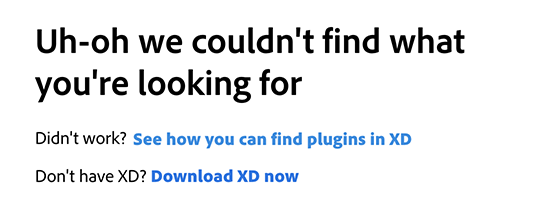
Inaccurate plugin ID provided
If an inaccurate plugin ID is provided, the browser will succesfully launch XD and the Plugin Manager, but it will show a "Plugin not found" error:
Example:
https://xd.adobelanding.com/en/xd-plugin-download/?name=wrongpluginid
XD not installed
If XD is not found on user's system, the browser will show an error message with the option to download XD
Next Steps
Ready to explore further? Take a look at our other resources: